- Add interactions to presentation
It is possible to add interactions through hotspot, button or text to a video. This can be added to the timeline. This makes it possible to place interactions (other Collegerama presentation, text, time in presentation).
A request will have to be made via the SelfServicePortal. We can then provide access to the relevant recordings using the details (state name + email address) of the teacher(s).
Required information in Call:
- Subject code
- Academic year subject
- Name and email address for teacher access
- Access to my recordings of lectures?
It is possible to gain access to Collegerama recordings. A request will have to be made via the SelfServicePortal. We can then grant access to the recordings using the teacher(s) information. This allows the teacher to carry out actions and any adjustments to the metadata of the recording. It is also possible to (temporarily) give the video a different visibility status (offline/online).
However, the responsibility for adjustments within the videos and status will therefore lie with the teacher(s) and no longer with Collegerama.Required information in Call:
- Subject code
- Academic year subject
- Name and email address for teacher access
- How do I change my Title of the lecture
NOTE:
It is only possible to adjust the following after access to the teacher in question. This can be requested via the Contact form
The link for edit my Details: Link to Collegerama Video portal
Start Select a video for editing Details Change presentation data Start1) Select a video for editing Details
- Click: Browse Shared Folders
- Select a recording
Note:
We use the tags for links to other applications and searchability.
Adding is of course possible
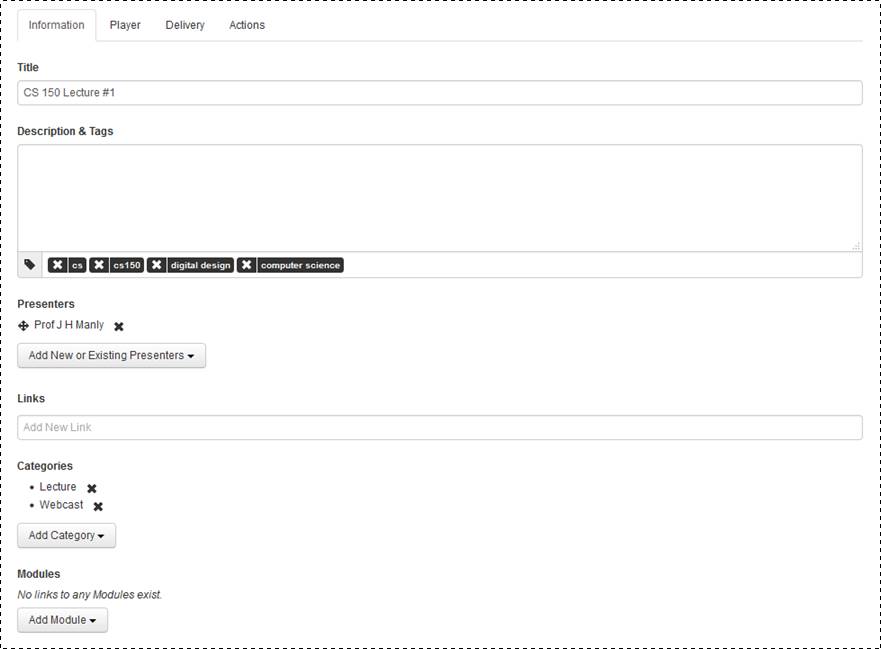
- How do I change my Visibility of the lecture
NOTE:
It is only possible to adjust the following after access to the teacher in question. This can be requested via the Contact form
The link for edit my Details: Link to Collegerama Video portal
1) Select a video for editing Details
- Click: Browse Shared Folders
- Select a recording
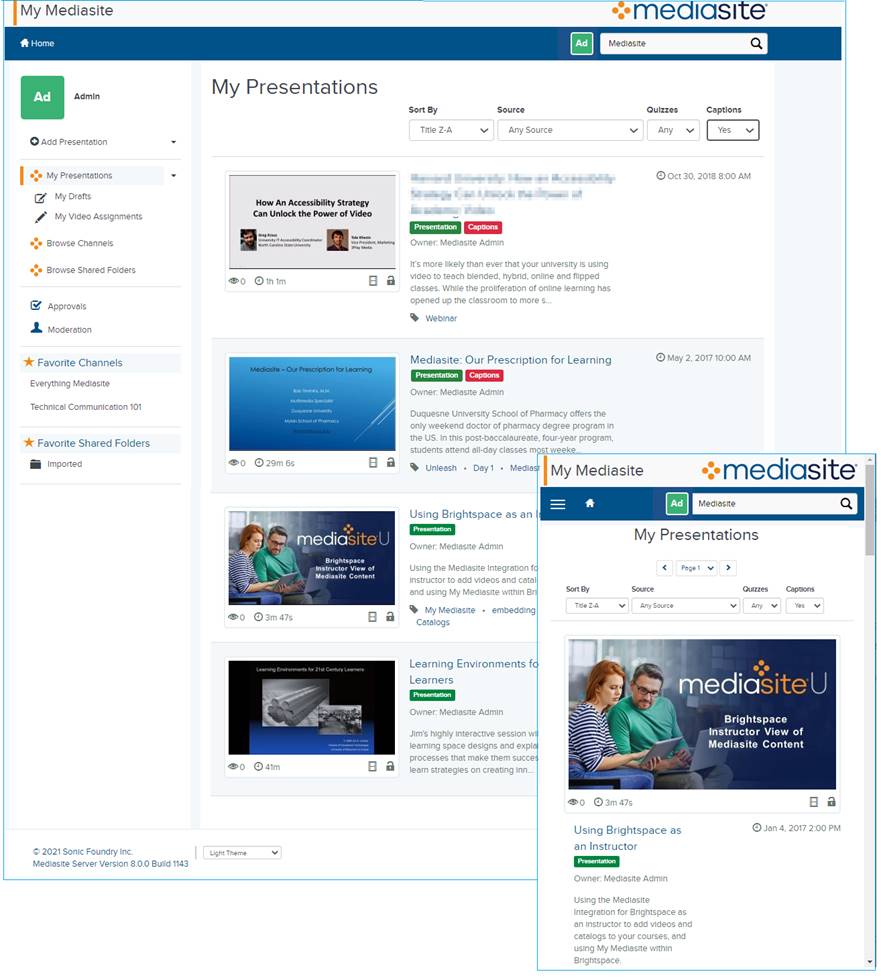
2) Select a video for editing Details
- Edit Details
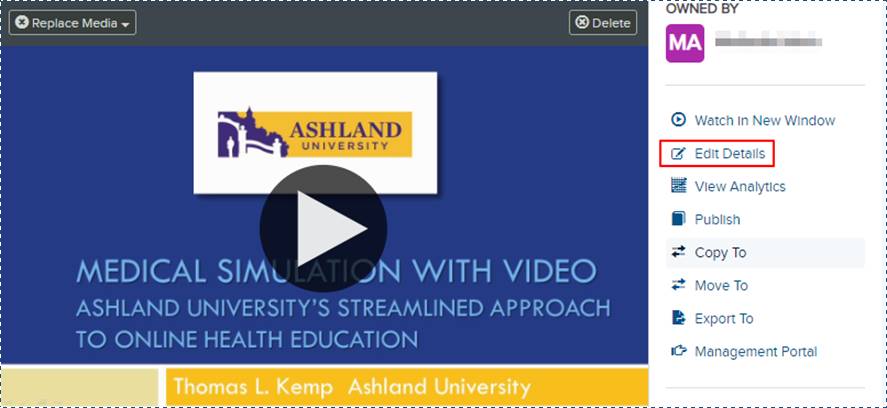
3) Specify who can see the presentation:
Private: Only you will be able to view this presentation.
Viewable: You and users with appropriate permissions will be able to view the presentation.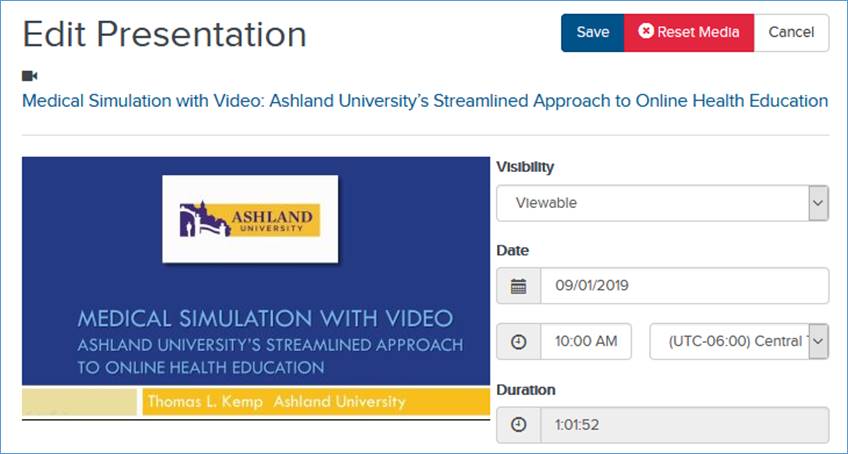
- Digital pointer – Logitech Spotlight
Why is Collegerama so happy with it?
Collegerama has been recording lectures on Campus since 2004. Since the start, users of Collegerama have asked us to somehow make the laser pointer of lecturers visible in our recordings. This is almost impossible to do, for technical and practical reasons.
Collegerama captures the presentation slides digitally and since the Logitech Spotlight is a software based pointer, it will show both in the lecture hall AND in the recording. This provides a much better recording since viewers can see what a lecturer is pointing at in his/her presentation
Download Manual - Why have we disapproved your request
To be able to record as many requests as possible, we made a priority protocol for recordings:
- Has the lecture been recorded in the last two years?
If not, your request has priority - How many recordings are being requested by your faculty?
We try to find a balance between faculty requests - How many lectures per week?
For example: can we record your course when it is offered once a week? Can we record your course when it is offered three time a week? - Is the location of the requested recording reachable for our recording trolley?
- Did we receive the recording request before the deadline for the upcoming lecture period?
For each lecture period, we have set a date before which requests should be made. After this date, there will be limited options to make recording possible. Exceptions can be made for lecture halls where Collegerama has fixed recorders in place. Recordings which require student operators and mobile recording equipment depend on the availability of said assets.
Using this priority protocol, we hope we can facilitate as many requests as possible.
- Has the lecture been recorded in the last two years?
- Support in lecture hall
Collegerama support
during lecture/recordingMeaningfull recording Collegerama – lecture recording/livestream with operator in lecture hall Yes Yes (lecturer, slides (and Smartboard if applicable) are captured in dual/triple video) Collegerama – automated lecture recording (fixed recorder, running on schedule) No, although Collegerama staff can be contacted if necessary Yes, see notion above Collegerama – recording of lecture which uses Teams/Zoom only No, lecturer is responsible for Teams/Zoom session No, please record directly in Teams/Zoom. You can upload the video to Collegerama Collegerama – livestream combined with Teams/Zoom Yes, but only for recording and livestream on Collegerama platform. We do not provide support for Teams/Zoom session. No, see notion above Overflowroom directly via Lecture hall No, via FM No Overflowroom via Collegerama No, we only support the recording in the main hall. The teacher/TA is responsible for starting the link for the livestream in ‘slave’ room. Problems in the slave room will have to be solved by FM. Yes DoItYourself recording No You can always send us your own recordings using Surffilesender; we will upload (within 1 workday) these recordings into the specified lecture folder in Collegerama. - When can you schedule a request…
Start request from… Start global planning Latest options for addition to planning ** Appearance processed ** Period 1 July 2023 14 August 2023
(week 5.7)25 August 2023
(week 5.8)WED 30 August 2023
(week 5.9)Period 2 September 2023 09 October 2023
(week 1.6)23 October 2023
(week 1.8)WED 08 November 2023
(week 1.10)Period 3 December 2023 08 January 2024
(week 2.7)30 January 2024
(week 2.8)WED 07 February 2024
(week 2.10)Period 4 February 2023 18 March 2024
(week 3.6)08 April 2024
(week 3.8)WED 17 April 2024
(week 3.10)Last Modified: 5 June 2023
Note:
1) Data is retrieved from the TU Delft MyTimetable. If it is not yet available there, it cannot be requested yet. You can contact the scheduler for this.
**) It is always possible to make a request after the period. We will look at what is still possible on the basis of request after the date provided. This has to do with possible logistical and personnel deployment. - Which video extension can I upload?
In the article below from the supplier you can find which video formats can be uploaded.
For fast processing, an .mp4; H264 the fastest option without the video yet to be transcoded.
https://support.sonicfoundry.com/knowledge/article/000003779
- When will my lecture be online after the recording
We assume that the recording recorder can use a fixed network connection (wifi is not possible) in the lecture hall. If this is present, the recording will be online within 20 minutes after the lecture.
No fixed network during the lecture? The lectures will then be online within 2 working days. The recorder will then have to be connected to a different location to upload the recording. We try to implement this as soon as possible.